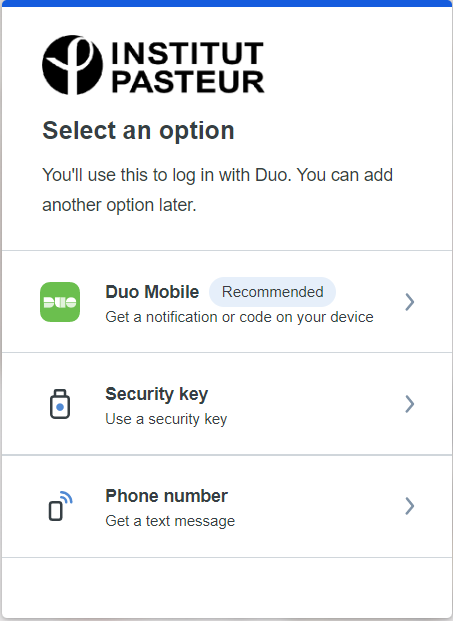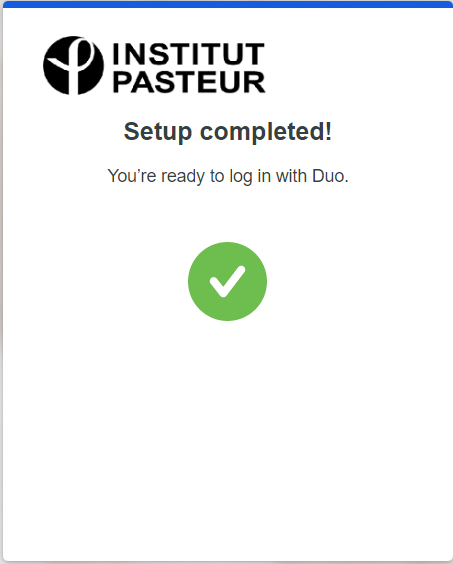Using a Yubikey
On the main page click on the Enrollment button
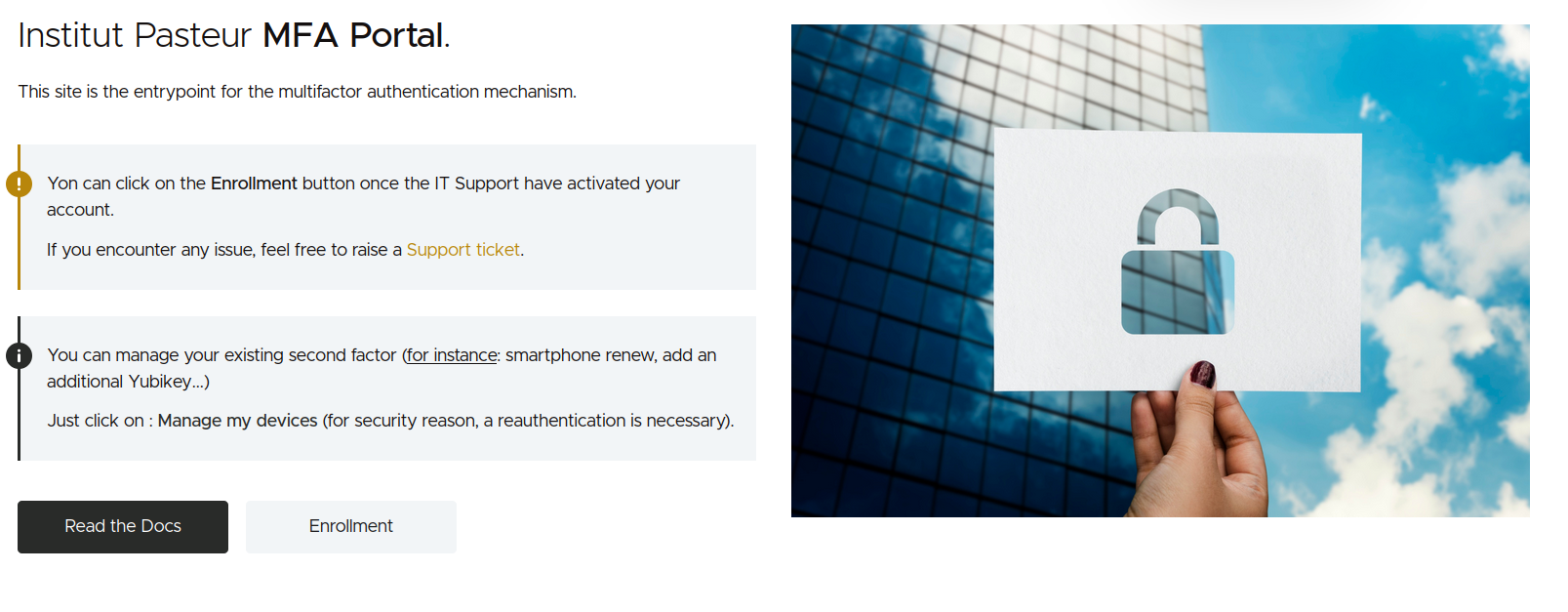
Now authenticate on the Institut Pasteur WebSSO
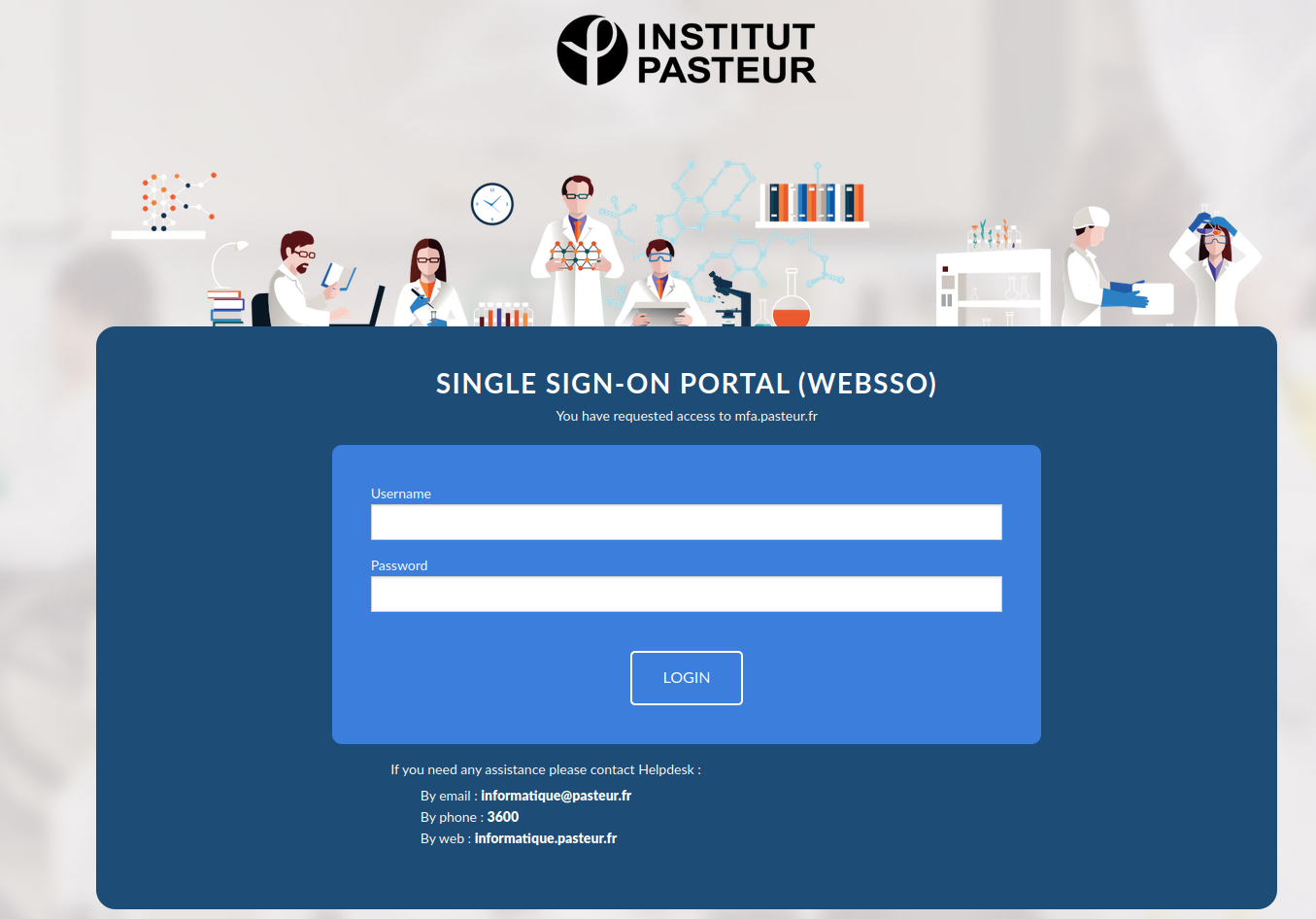 Once authenticated you will be redirected to the Duo website
Once authenticated you will be redirected to the Duo website
The assistant shown below will guide you to setup your first second factor and will propose you too choose which second factor to use :
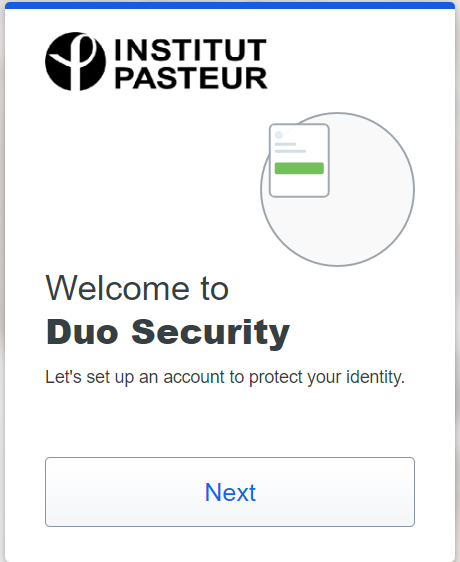
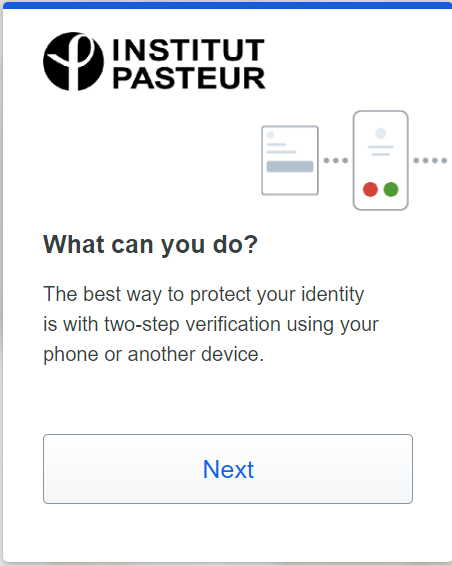
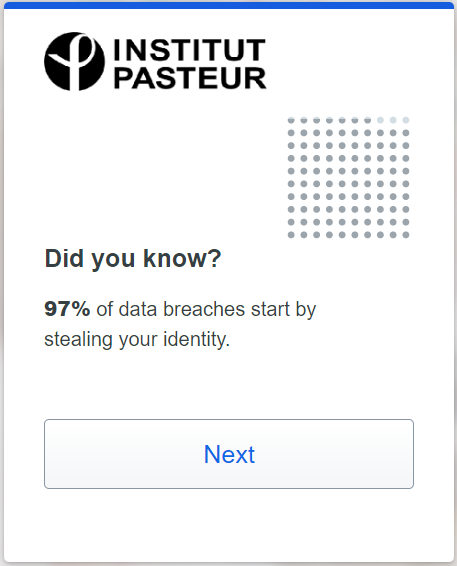
Insert the key in a USB type C or USB type A port depending on the type of key the IT Support provided you and click on Continue and then click on OK
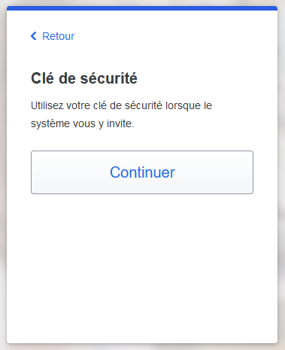
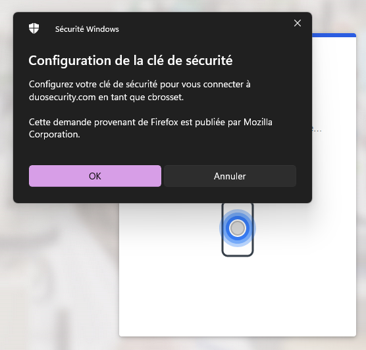
You're web browser should prompt you to touch the pin sensor on your Yubikey.
Insert the security key into a USB-C or USB-A port.
Click on 'Allow'.
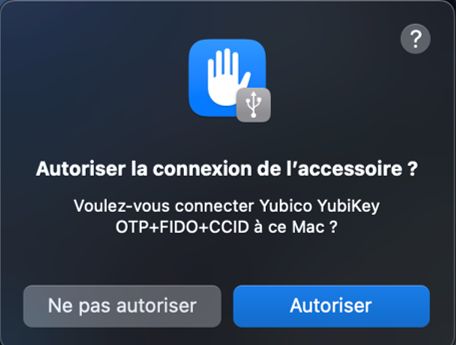
Click on 'Exit'.
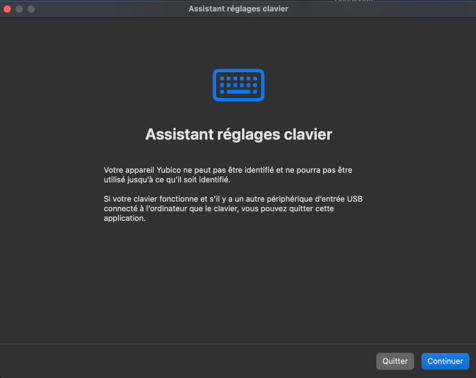
Click on 'Ignore for now'
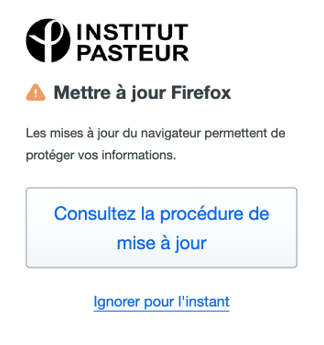
You are now prompted to add an additional second factor, just click on "Skip for now" except if you want to add another key of a register a Duo Mobile App.
It is important to keep this key with you and take good care of it, as with all computer equipment provided by Pasteur.
The goal is to avoid wasting time with support.