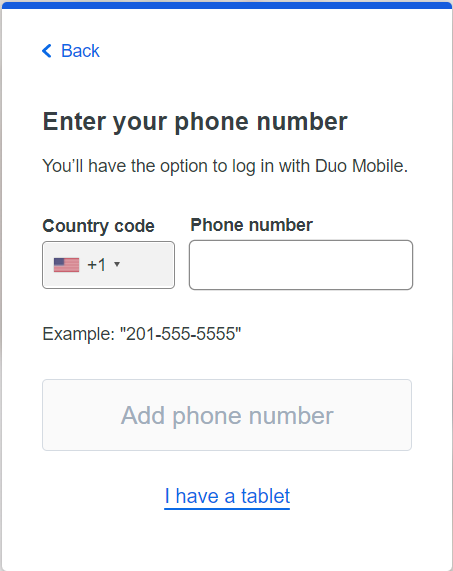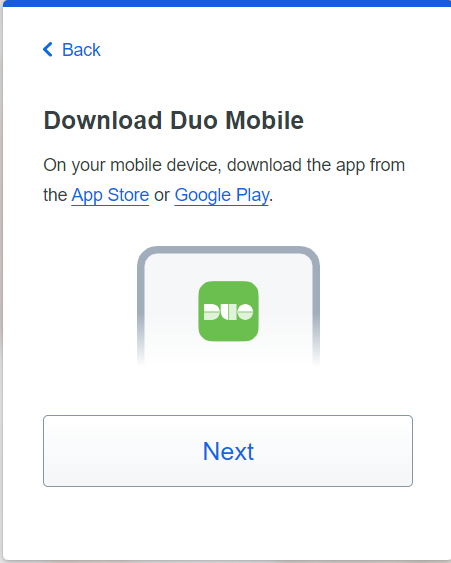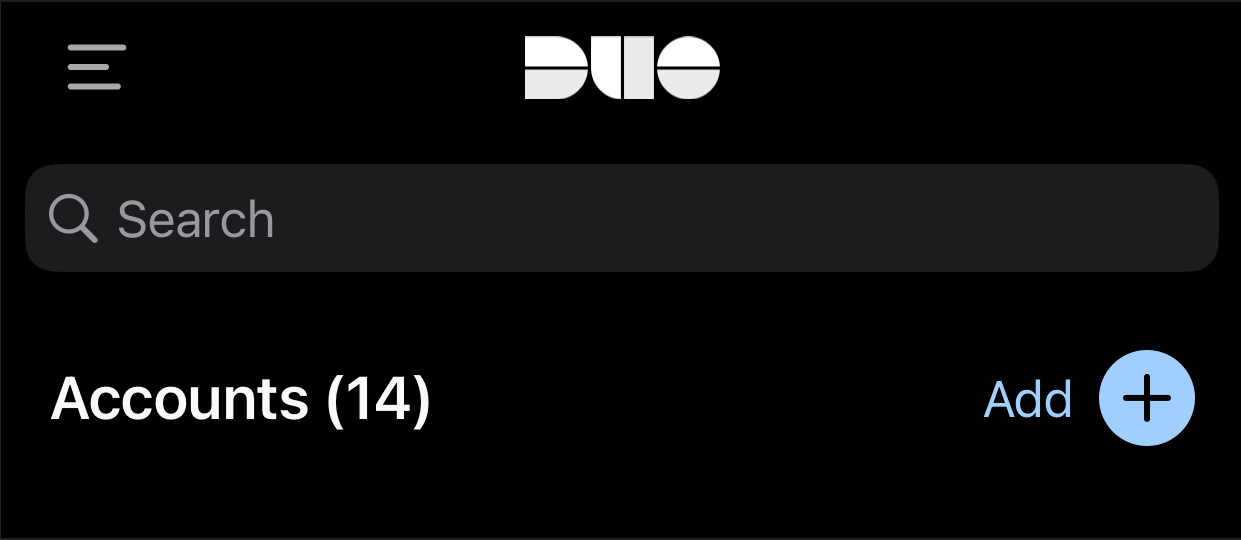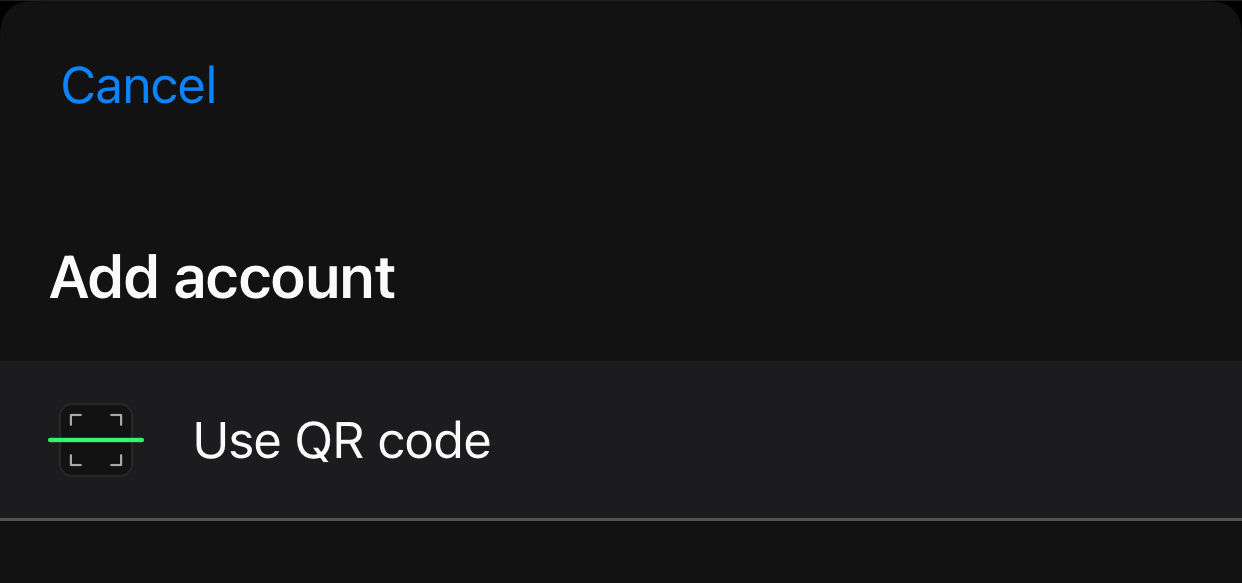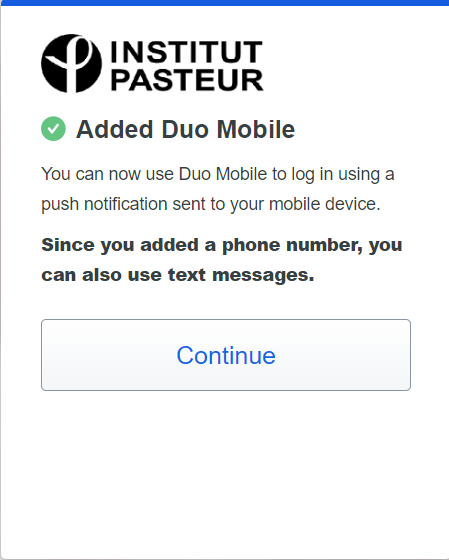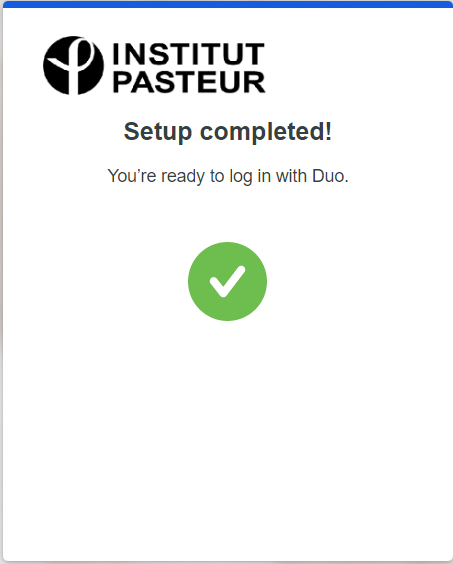Using DUO Mobile
On the main page click on the Enrollment button
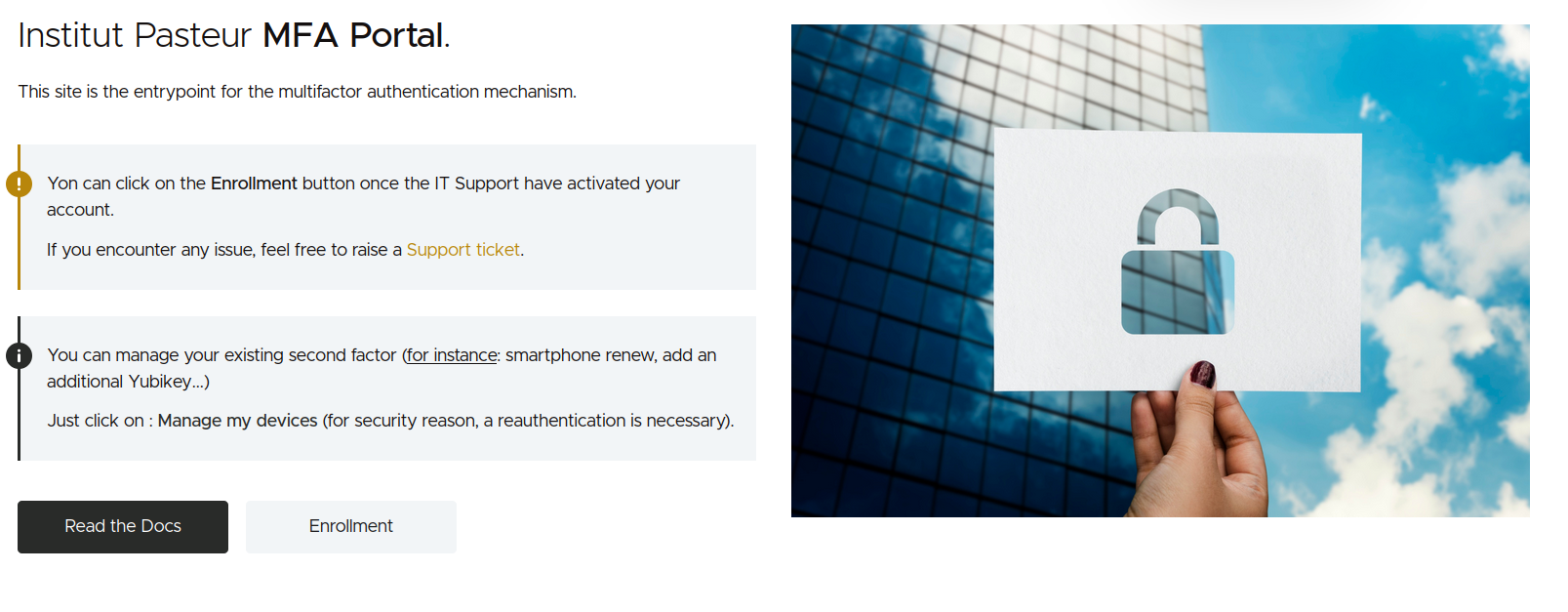
Now authenticate on the Institut Pasteur WebSSO
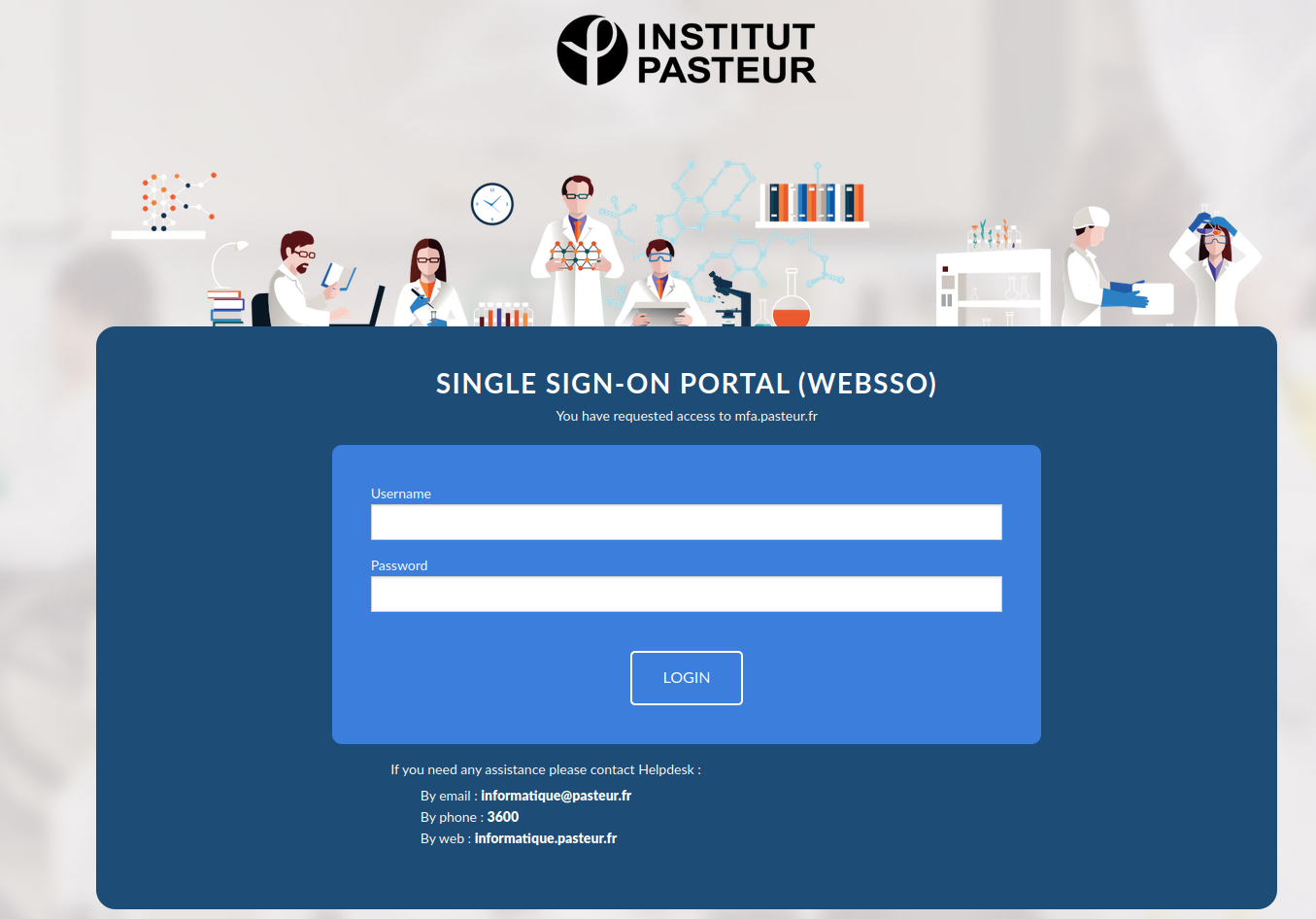 Once authenticated you will be redirected to the Duo website
Once authenticated you will be redirected to the Duo website
The assistant shown below will guide you to setup your second factor and will propose you too choose which factor too choose :
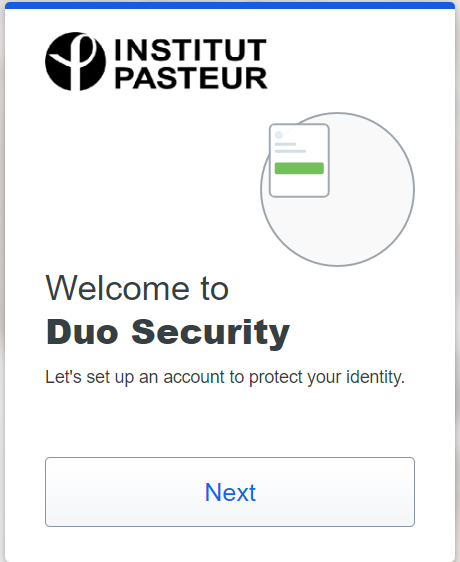
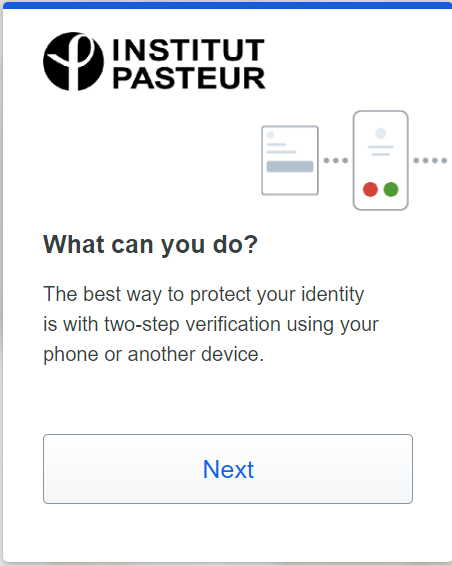
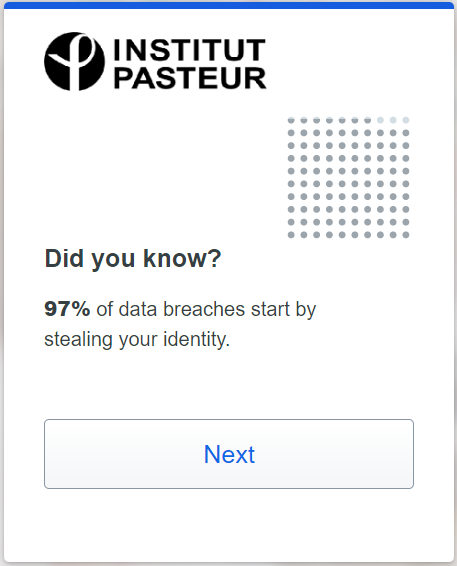
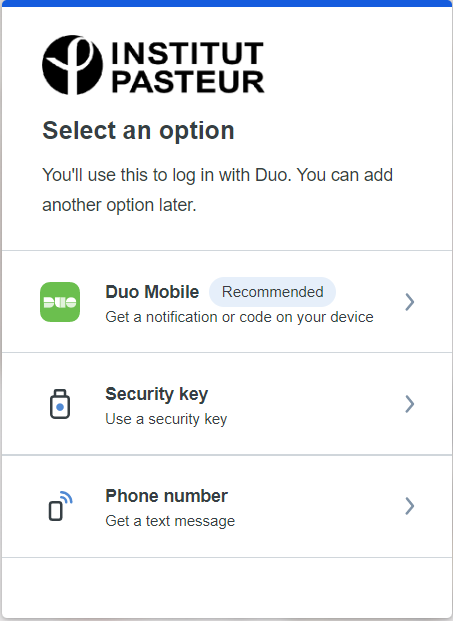
You are now invited to install the DUO Mobile application on your smartphone (available on Android Play store and IO App store)
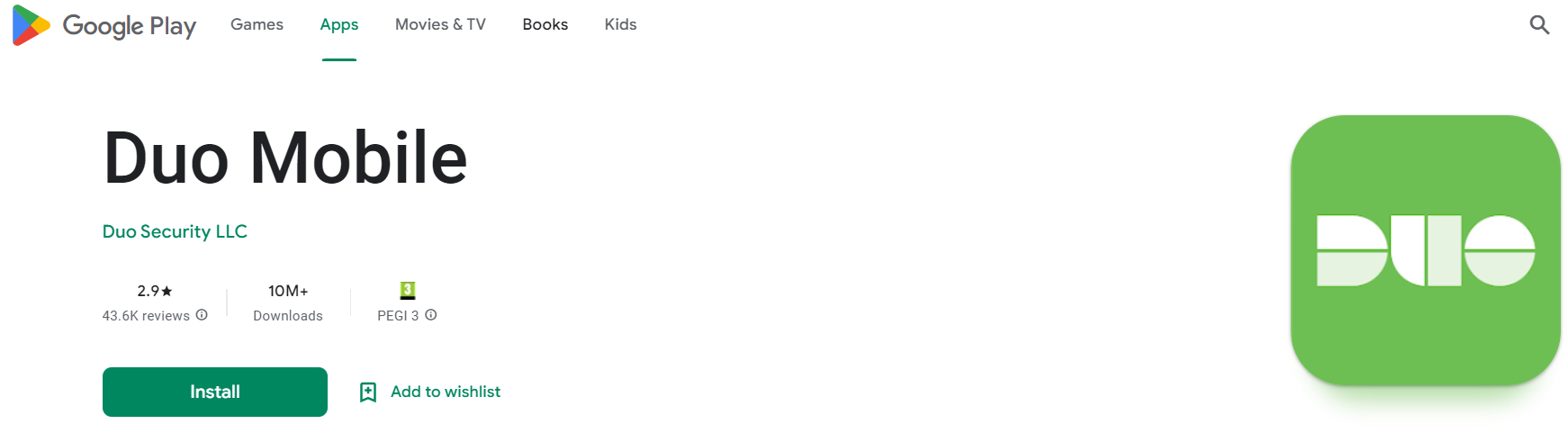
Users of non-standard Android devices are often unable to download Duo Mobile from their native app store. The latest version of the Duo Mobile APK is available here:DuoMobile-latest.apk
Users running a supported version of Android are able to side-load Duo Mobile version 4.0.0 and newer. However, users on unsupported versions of Android can continue to side-load older versions of the Duo Mobile app.
In order to be able to manually update the application in the future, users who side-load the app need to run Duo Mobile for Android 3.34.0 or newer. If you are running an older version of Duo Mobile, please completely uninstall the older version and reinstall version 3.34.0.
In order to side-load an application, you may need to enable permission for installing unknown apps on the device:
- Tap the File Manager app or Google's Files.
- Enable the Allow from this source setting to allow "unknown apps" to download.
Note: If the device does not have Google Play Services, Duo Push notifications will need to be "fetched" by leaving and returning to the app in version 4.0.0 and later or swiping down in the app on versions 3.x.x.
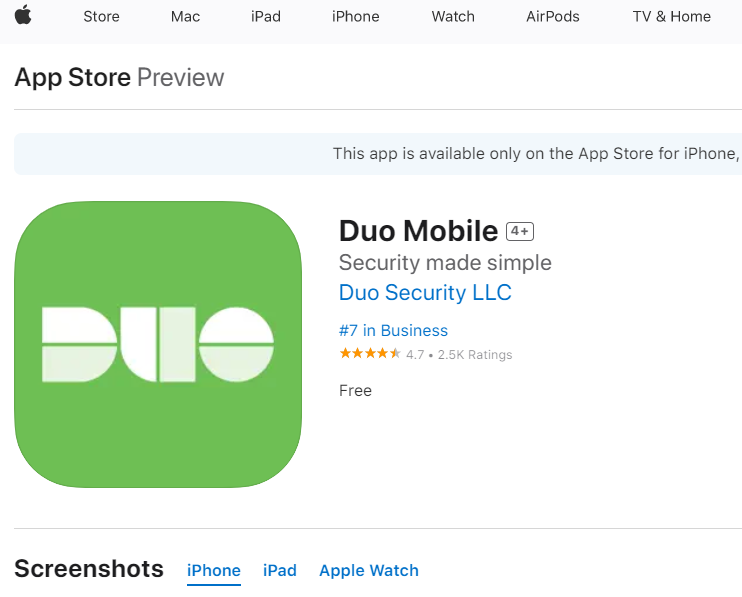
Once the app installed, you just have to click on "Next", the QR Code enrollment is shown :
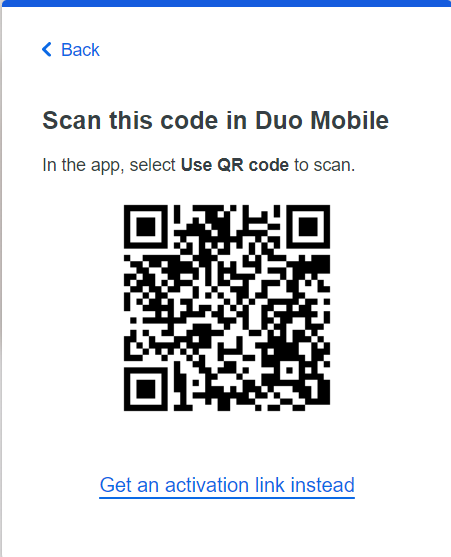
Open the DUO Mobile application and click on Add +
Then you have to validate Use QR code and scan the code :
Once you have scanned the code with your smartphone, you can come back on the web browser.
You are now prompted to add an additional second factor, just click on "Skip for now" except if you want to add another Duo Mobile App or register a Yubikey.